Filling in tickets purchase form with a user’s account on Google or Facebook
Filling in the form with the client’s data while purchasing online is one of the key moments. The easier the filling form is, the less fields it has, the more customers will buy goods. It is very important with the constant smartphone traffic growth which has beaten computer traffic, and currently its amount is 60 percent among all the clients of our ticket selling system.
To increase the number of customers buying tickets we strongly recommend to set the filling form with the data from Google and Facebook. Both of these platforms enable their authorized users to transmit data to other sites quickly filling in the forms. In this very case we are interested in getting data concerning the user’s name and surname and his or her e-mail address. Unfortunately, phone number can’t be received from these platforms at the moment.
Setting the form filling via Facebook
First, you should register on the platform Facebook for developers. After registration you should go to the section “My applications” and press the button “Create application”.
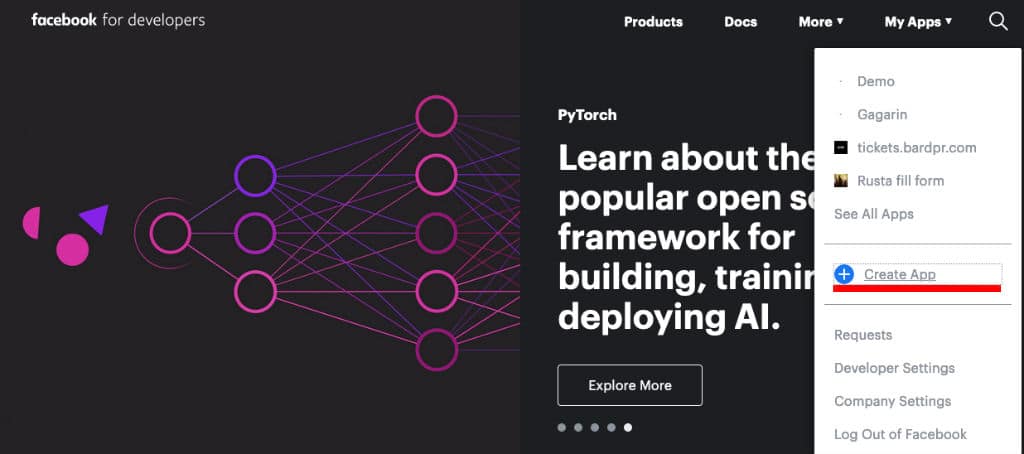
Then you must enter the application name and person’s e-mail which will receive messages concerning the application.
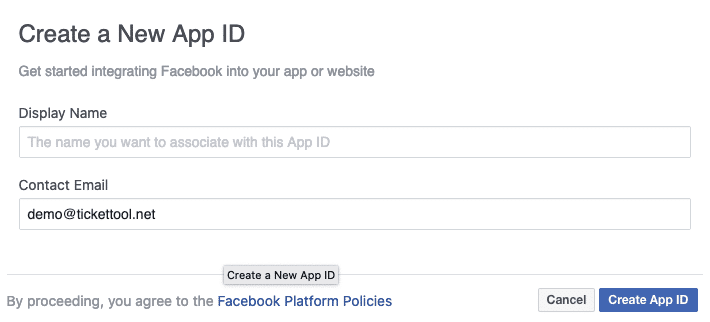
After this you should press the button “Create ID application” for Facebook to create the application and generate its number which will further be used to set the form filling on the part of our ticket selling system. Immediately after creating the application you should choose its type, i.e. in our case “Enter via Facebook”. For choosing the necessary application type you should press the button “Set” in the relevant section.
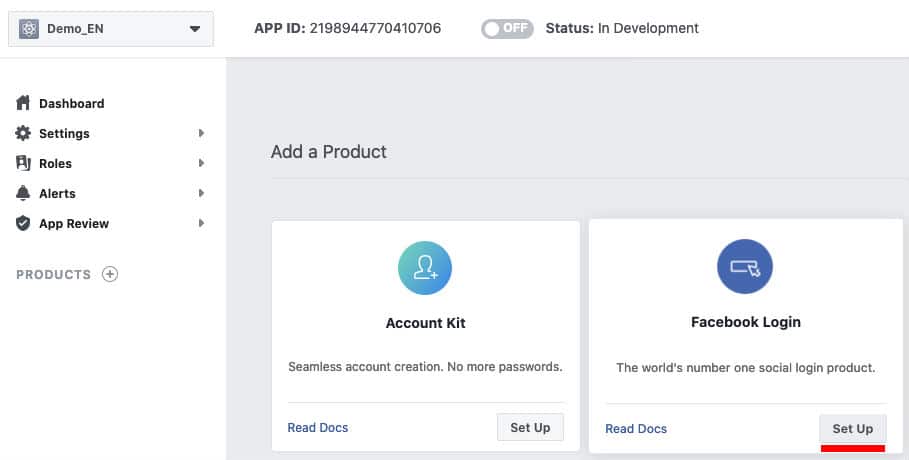
The next step is choosing the platform for which the application will be used. In our case it is “Web”.
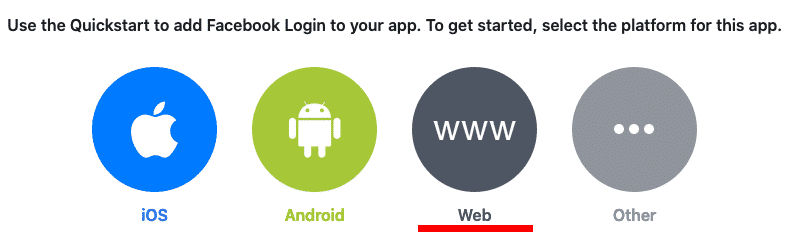
After this you should enter the site address,not your company’s address, but the address of the ticket shop. When using your own domain the address, as a rule, can look like this https://tickets.yourdomain.com or https://bilet.yourdomain.com. If your copy of our ticket selling system operates not on your domain but on ours, the address will look like this https://yourcompany.tickettool.net.
The next four steps can be omitted; they are not needed, as our system will set the necessary code on its own.
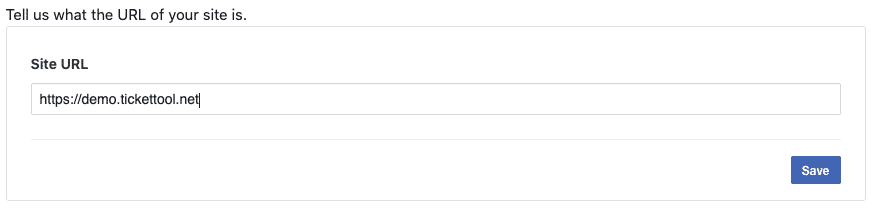
Next you should go to the menu section “Settings”, choose the item “Main” and fill in the form. You must enter the application domain: it is the same address that you have entered during the previous step but without indicating protocol https. It is also necessary to enter e-mail and show the application category, e.g. “Entertainment”. To mark the application you can use your company’s logo. Please, pay attention to the dimensions of this logo: it must have 1024 pixels in width and height, other sizes cannot be used. If your site has no user’s agreement and privacy policy, you can try to use a document stored at https://policies.google.com/technologies/partner-sites?hl=en
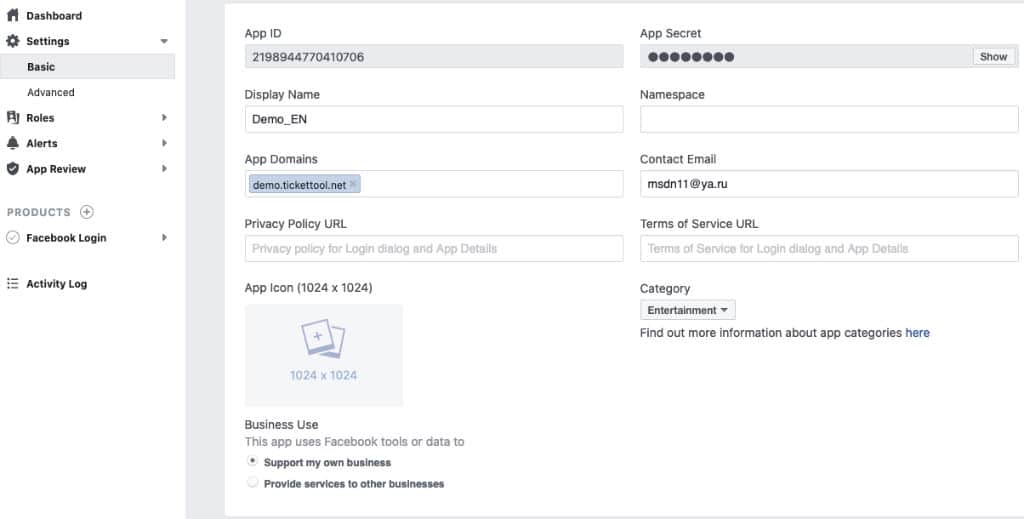
After saving data you can activate the application. You can use the switch at the top of the page. The picture below shows the application that is ready to use.

The last step is including the application ID into settings on the part of our ticket system. You should copy ID, go to the menu “Settings” and on the tab “Events settings” put the application ID. After all the mentioned actions have been done the button of automatic form filling via Facebook will become active.
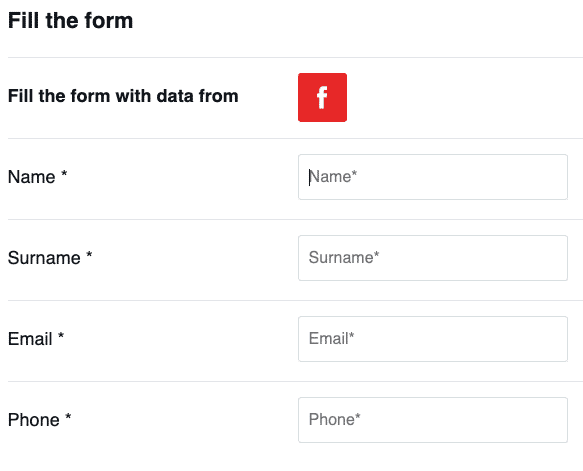
After pressing the button and confirming data transmission via Facebook all the fields of this form except the field “Telephone” will be automatically filled in.
Settings for filling in the form via Google account
To set form filling via the user’s Google account you should register on Google Cloud, then go to the management console and add a project. In a new project choose menu item “API and services” and “Credentials”.
Next, via “Create Credentials” pop-up menu, create “OAuth Client Identifier”.
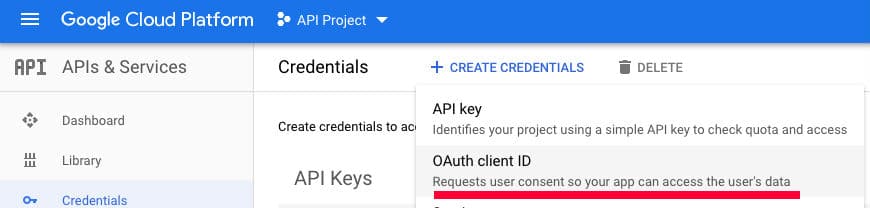
After its creation you should go to its editing and add the application domain where it will operate. This is your ticket shop domain.
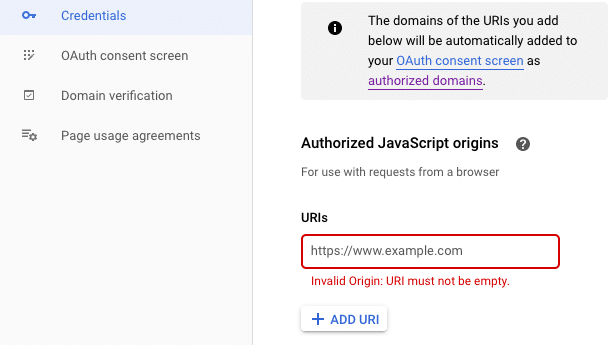
After saving it you can copy the secret from the applications list by pressing the relevant button.

Then go to the section “Settings” of our ticket system and enter this number to the tab “Event settings” in the “ID application of Google authorization” field.

After data saving the form filling button from Google account must be activated.
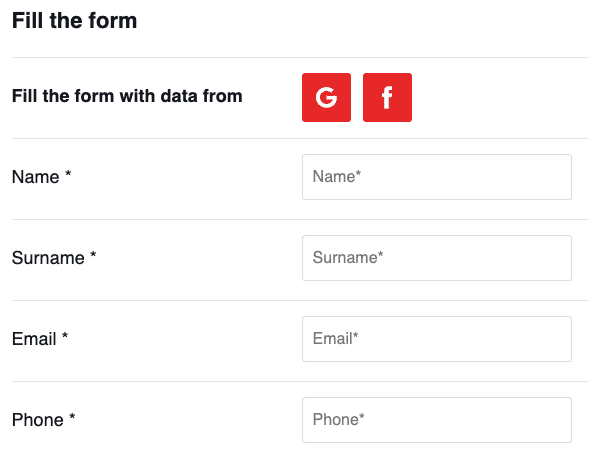
If you have more question, please call us:
Or drop us an E-mail: